Top 1000+ lightroom presets
How to download presets and how to import presets
Lightroom mobile presets filters are pre-made editing settings that can be applied to photos in Adobe Lightroom mobile app. These presets are designed to give your photos a specific look and feel, such as a warm or cool tone, vintage or modern style, and more.
To use presets in Lightroom mobile, you can either create your own presets or download presets from our website.
Here are the steps to install and apply presets in Lightroom mobile:
- Download the preset file and save it to your mobile device.
- Open the Lightroom mobile app and import the photo you want to edit.
- Tap on the photo to open it in the editing mode.
- Scroll through the editing tools at the bottom of the screen and tap on the “Presets” button (it looks like three circles overlapping).
- Tap on the “…” button at the top of the Presets panel and select “Import Presets”.
- Navigate to where you saved the preset file and select it.
- The preset will appear in the “User Presets” section of the Presets panel.
- Tap on the preset to apply it to your photo.
You can also adjust the preset settings to your liking by using the editing tools in Lightroom mobile.

How to color grade
Color grading is an essential part of photo editing. It involves adjusting the colors in an image to achieve a particular look or feel. Here are some tips for color grading in photo editing:
Start with a good exposure: Before you begin color grading, ensure that the image is correctly exposed. If the image is underexposed or overexposed, it can be challenging to get the desired color grading.
Understand color theory: Knowing the basics of color theory can help you create more effective color grading. For example, complementary colors can create contrast and interest in an image.
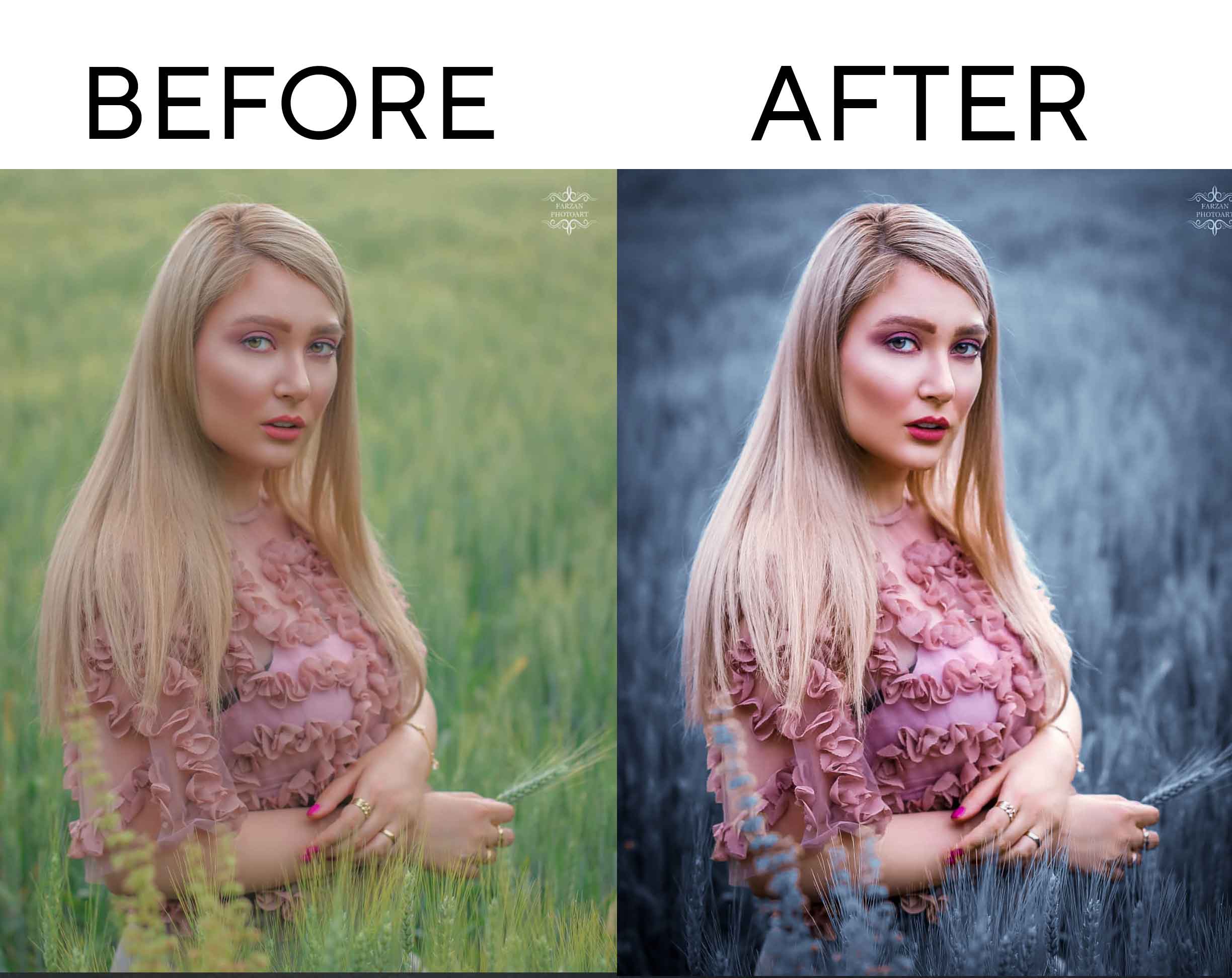
Use a color grading tool: There are many color grading tools available that can help you adjust the colors in your image. Some popular tools include Adobe Lightroom, Adobe Photoshop, and Capture One.
Make subtle adjustments: When color grading, it’s best to make subtle adjustments rather than drastic changes. Too much color grading can make an image look unnatural.
Use presets: Many color grading tools have presets that you can use to quickly apply a particular look to your image. Experiment with presets to find one that works for your image.
Take a break: After color grading, take a break and come back to the image with fresh eyes. You may notice some areas that need further adjustment.
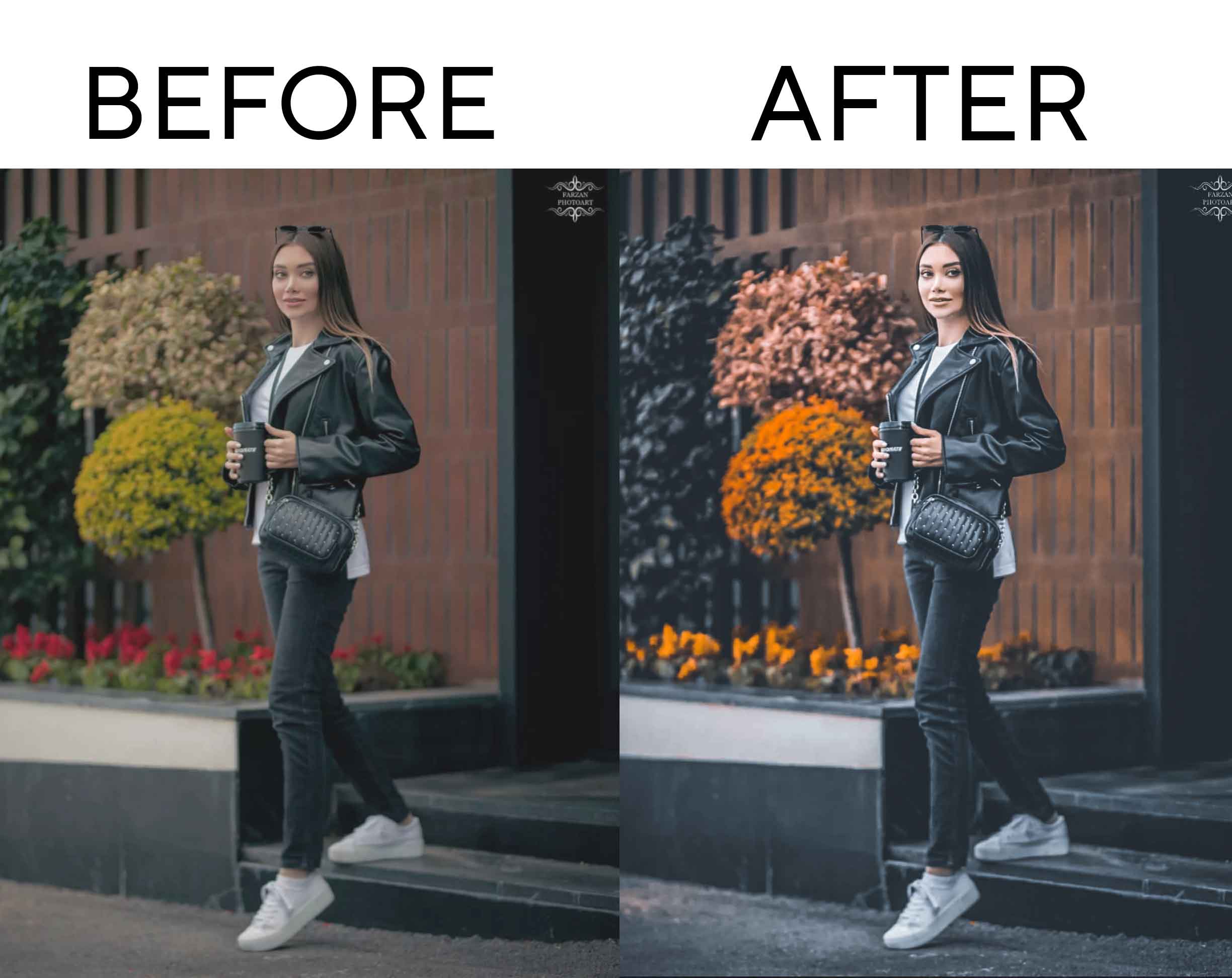
Remember, color grading is subjective, and there’s no right or wrong way to do it. Experiment with different techniques and find a style that works for you.



