Hello, Welcome back to this side of Alfaz creation. How are you all?. Hope you all are doing good. Today I am going to give you 300+ Lightroom Preset and also guide you on How to apply them to your photo and much more.
Lightroom presets are a powerful tool for photographers and enthusiasts to quickly edit and enhance their photos. Presets are essentially pre-made adjustments to the settings of Lightroom that can be applied to your photos with a click of a button. With the right Lightroom preset, you can transform your photos into stunning works of art. In this article, we will be exploring some of the best resources for downloading 300+ Lightroom presets for free.
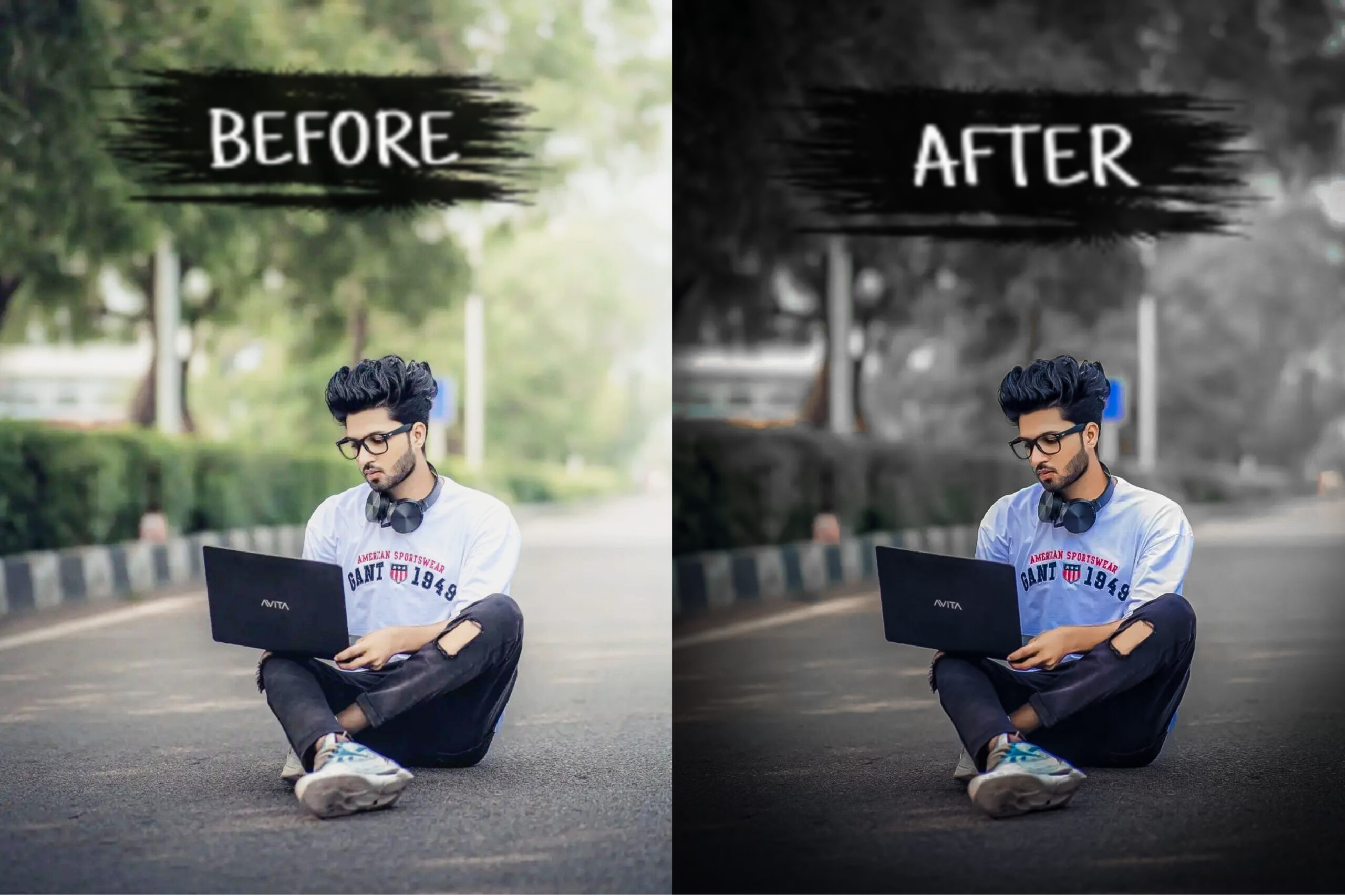
When downloading Lightroom presets, it’s important to keep in mind that presets are not a one-size-fits-all solution. A preset that works well for one photo may not work for another, It’s important to experiment with different presets and adjust them to suit your photos.
Additionally, always make sure to read the terms of use for any presets you download to ensure you are using them correctly and legally.
How to use XMP presets in Lightroom
Download and install the preset: First, you’ll need to download the XMP preset you want to use, Once you have the preset file, open Lightroom and go to the Develop module.
Import the preset: In the Presets panel on the left side of the screen, click the plus sign and select “Import Presets” from the dropdown menu, Navigate to the location where you saved the XMP preset file and select it.
Apply the preset: With the preset imported, select the photo you want to edit and then click on the preset in the Presets panel to apply it to the photo, You can preview the effect of the preset on your photo by hovering your mouse over the preset.
Adjust the settings (optional): Depending on the preset you’re using and the photo you’re editing, you may need to adjust some settings to get the desired effect, You can do this by using the sliders in the Develop module or by manually adjusting specific settings like exposure, contrast, or saturation.
Save the photo: Once you’re happy with the edits, save your photo by going to File > Export, Choose your desired file type, size, and location, and click Export.




