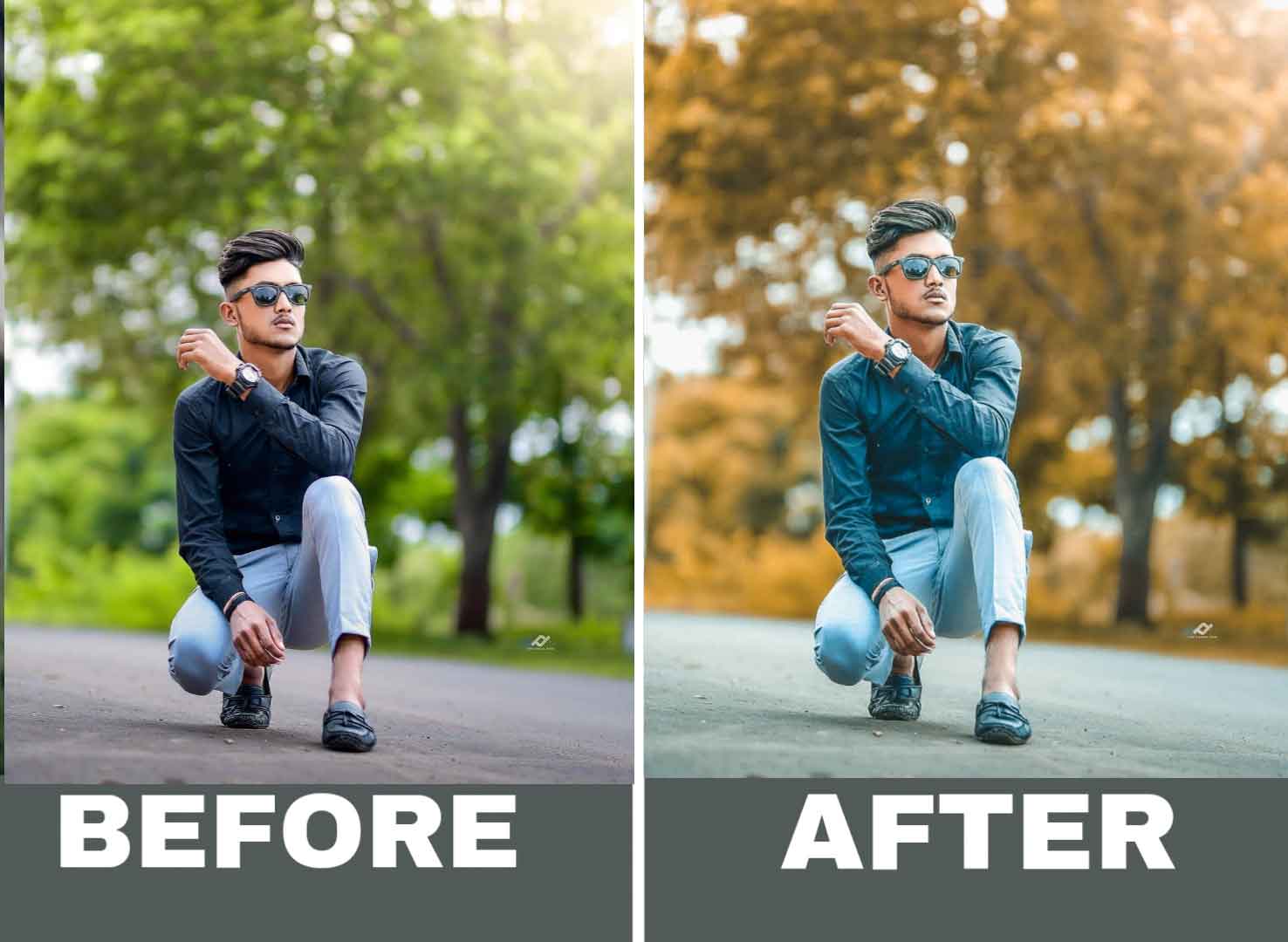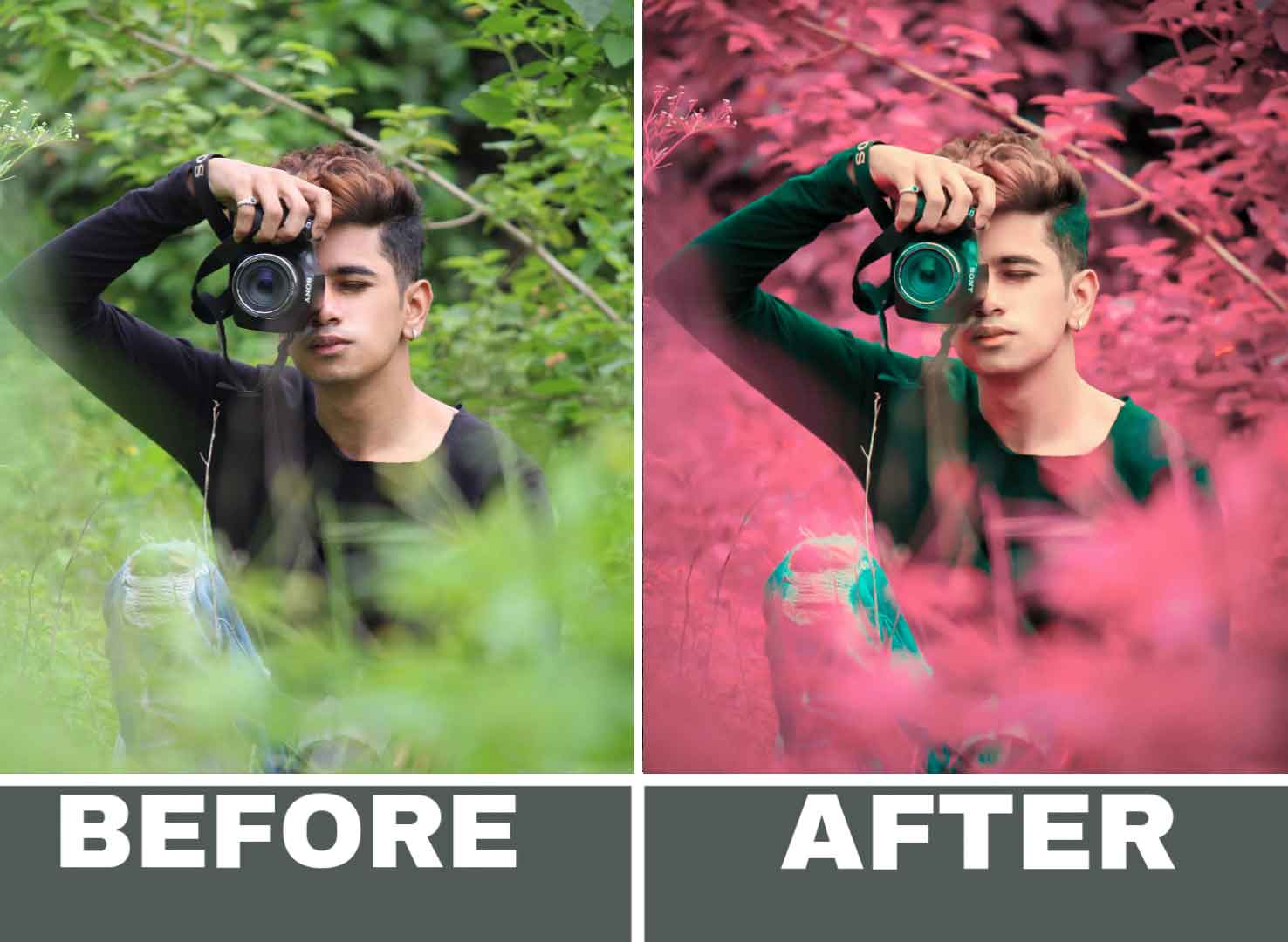Top 15+ Lightroom presets can be a great tool for enhancing your photos and achieving a desired look or style quickly and easily. Presets are essentially pre-made adjustments to various settings within Lightroom, such as exposure, contrast, saturation, and more, that can be applied to a photo with just one click.
Whether presets are good for your photos depends on your personal preference and the type of photo you are working with. Some presets may work well for certain types of photos, such as landscape or portrait, while others may not be suitable for all types of photos.
It’s important to note that presets are not a one-size-fits-all solution, and it’s always a good idea to fine-tune the settings to fit your specific photo and desired outcome. In addition, presets should not be relied on exclusively, but rather used as a starting point for your editing process.
Overall, Lightroom presets can be a helpful tool for enhancing your photos and achieving a desired look, but it’s important to use them with care and to make adjustments as needed to achieve the best results.
Top 15+ Lightroom Presets Xmp / How To Apply
Applying Lightroom presets is a simple process that can be completed in just a few steps:
- Launch Lightroom and open the photo you want to edit.
- In the Develop module, navigate to the Presets panel on the left-hand side of the screen.
- Click on the “+” icon at the top of the Presets panel and choose “Import Presets” from the dropdown menu.
- Navigate to the location where you have saved the Lightroom preset file (.xmp or .lrtemplate) and select it.
- Once the preset has been imported, you should see it appear in the Presets panel.
- Click on the preset to apply it to your photo. You can preview the effect by hovering your mouse over the preset thumbnail.
- Make any necessary adjustments to the preset by adjusting the sliders in the Develop panel.
- Once you’re happy with the changes, you can save the edited photo by clicking on the “Export” button in the bottom right-hand corner of the screen.
That’s it! By following these steps, you can easily apply Lightroom presets to your photos and achieve a desired look or style with just a few clicks.
There are lots of lightroom presets that you can apply to your photos and what comes to the final product will give you an awesome feeling.
Before and After Lightroom Presets:-
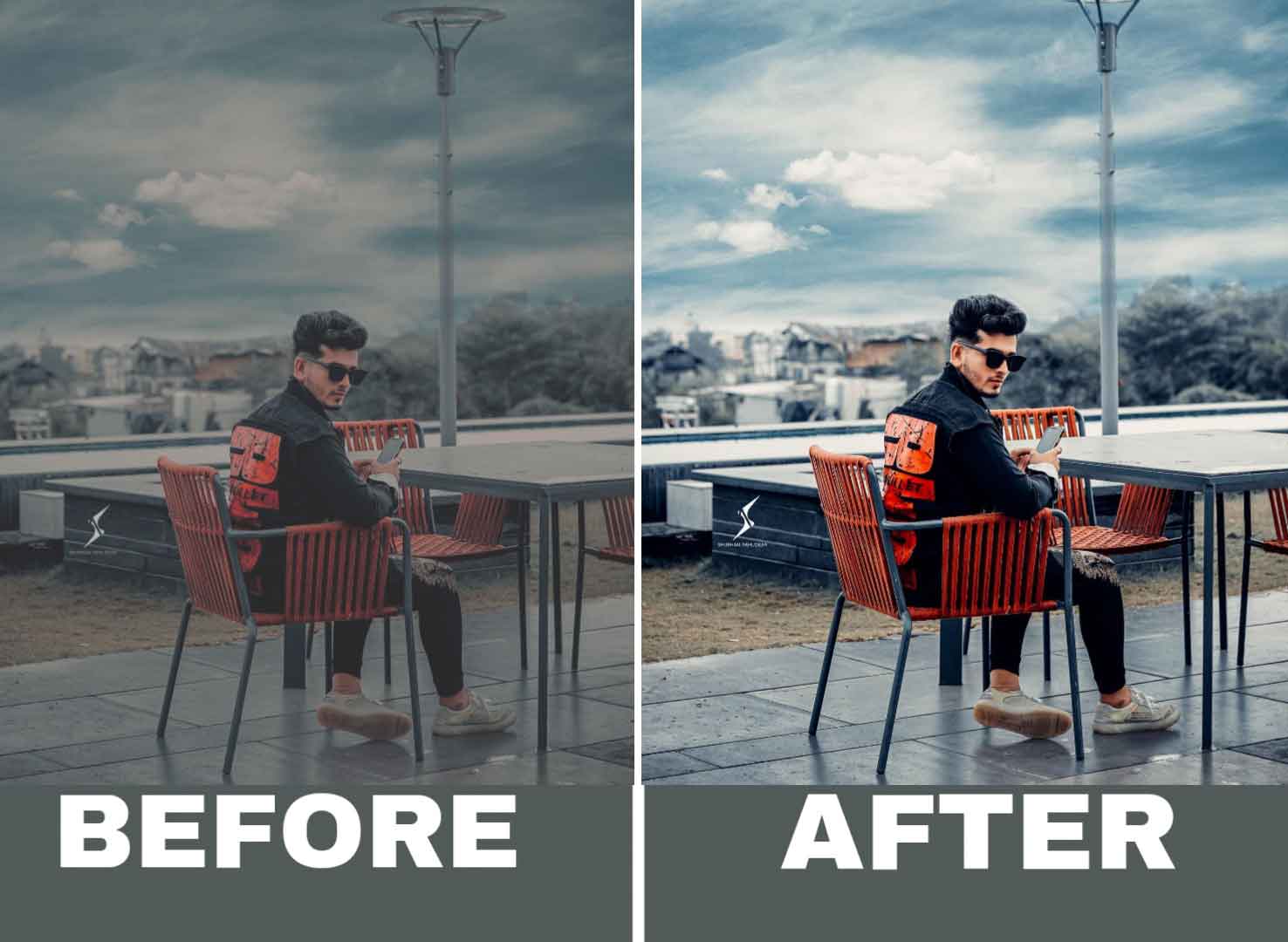
Here is the latest lightroom presets that we are going to give you and there are lots of tips and tricks which we share only for you to make photos cool.
The Benefits of Having the Best Credit Card
Now that we know what a credit card is, let us look at the benefits that come with it. Depending on your needs, a credit card comes with a slew of features and benefits that can help you save money while making purchases. Here are the top credit card benefits to help you learn more about them:
No-hassle shopping experience
The advantage of having the best credit card is that it has made shopping more convenient and easy. You no longer need to go to malls or stores to shop. You can use your credit card to make large purchases from the comfort of your own home. It can assist you in avoiding putting a strain on your monthly budget by using a credit card.
Once you will get the presets then it is very easy to apply them through the Lightroom mobile presets. We are going to suggest how to apply the lightroom presets on your mobile. You will like to apply the latest lightroom presets XMP.
We have also a collection website that names Trendypreset.com when you visit there then you will find the finest lightroom presets ever guys.
- Download Lightroom App.
- Import the Lightroom Presets in Your Mobile.
- Then you need to copy and paste the lightroom preset.